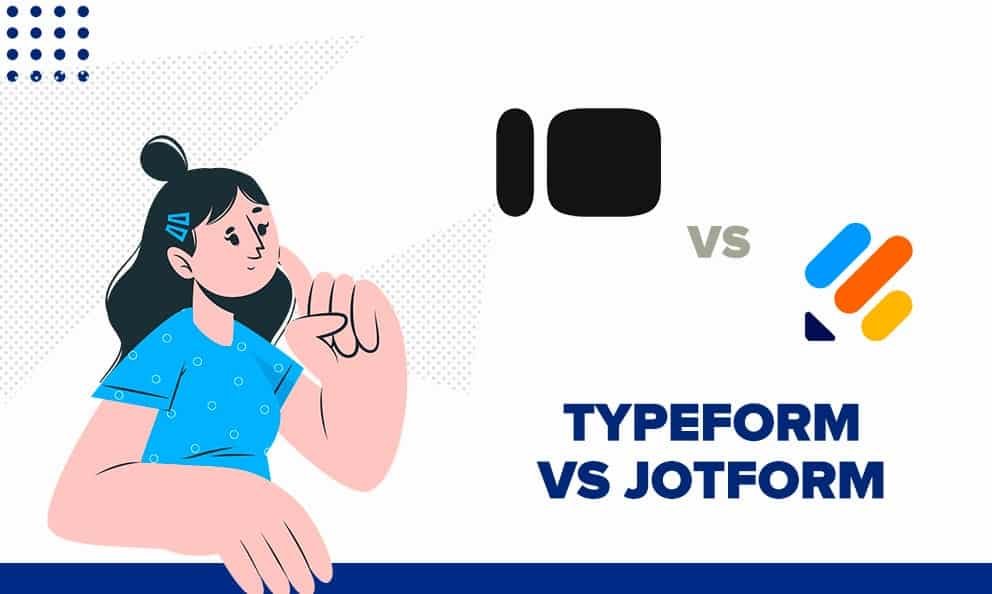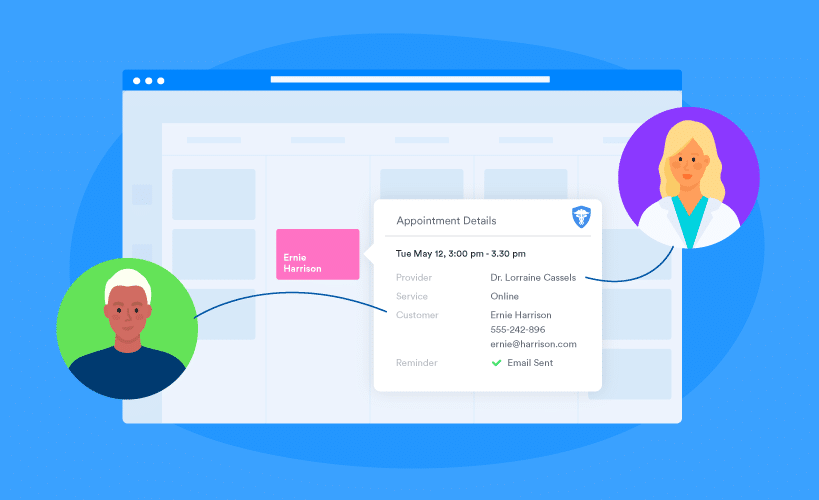Setting up QuickBooks for small business accounting can seem daunting. But it doesn’t have to be.
How To Set Up QuickBooks For Small Business Accounting! QuickBooks is a powerful tool that can simplify your financial tasks, making accounting easier for small businesses. Many small business owners struggle with managing their finances. QuickBooks offers a solution, providing a user-friendly platform to keep track of income, expenses, and more.
Understanding how to set it up correctly is crucial for your business’s success. This guide will walk you through each step, ensuring you get the most out of QuickBooks. Let’s explore how you can set up QuickBooks to streamline your small business accounting and make your financial management hassle-free.
Introduction To Quickbooks
QuickBooks is a popular accounting software for small businesses. It helps you manage your finances easily. QuickBooks offers tools for invoicing, expense tracking, and financial reporting. Let’s explore why QuickBooks is great for small businesses and which version might suit you.
Benefits For Small Businesses
Using QuickBooks can bring many benefits to your small business. Here are some key advantages:
- Easy to Use: The software is user-friendly. You do not need to be an accounting expert.
- Time-Saving: Automate many tasks like invoicing and expense tracking. This lets you focus on growing your business.
- Accurate Financial Reports: Generate detailed financial reports with a few clicks. This helps you make informed decisions.
- Cloud Access: Access your financial data from anywhere, anytime. This is great for remote work.
Quickbooks Versions
There are several versions of QuickBooks. Each version is tailored to different business needs. Here is a quick overview:
| Version | Best For | Key Features |
|---|---|---|
| QuickBooks Online | Small to mid-sized businesses | Cloud-based, multi-user access, mobile app |
| QuickBooks Desktop | Businesses with complex accounting needs | Advanced reporting, industry-specific features |
| QuickBooks Self-Employed | Freelancers and independent contractors | Mileage tracking, tax estimation |
| QuickBooks Enterprise | Large businesses | Advanced inventory, payroll, and pricing tools |
Choosing the right version depends on your business size and needs. QuickBooks Online is versatile and suitable for most small businesses. QuickBooks Desktop offers more advanced features for complex accounting tasks. QuickBooks Self-Employed is perfect for freelancers. QuickBooks Enterprise supports large businesses with extensive needs.
Each version has a unique set of tools and advantages. Evaluate your business requirements to select the most suitable version.
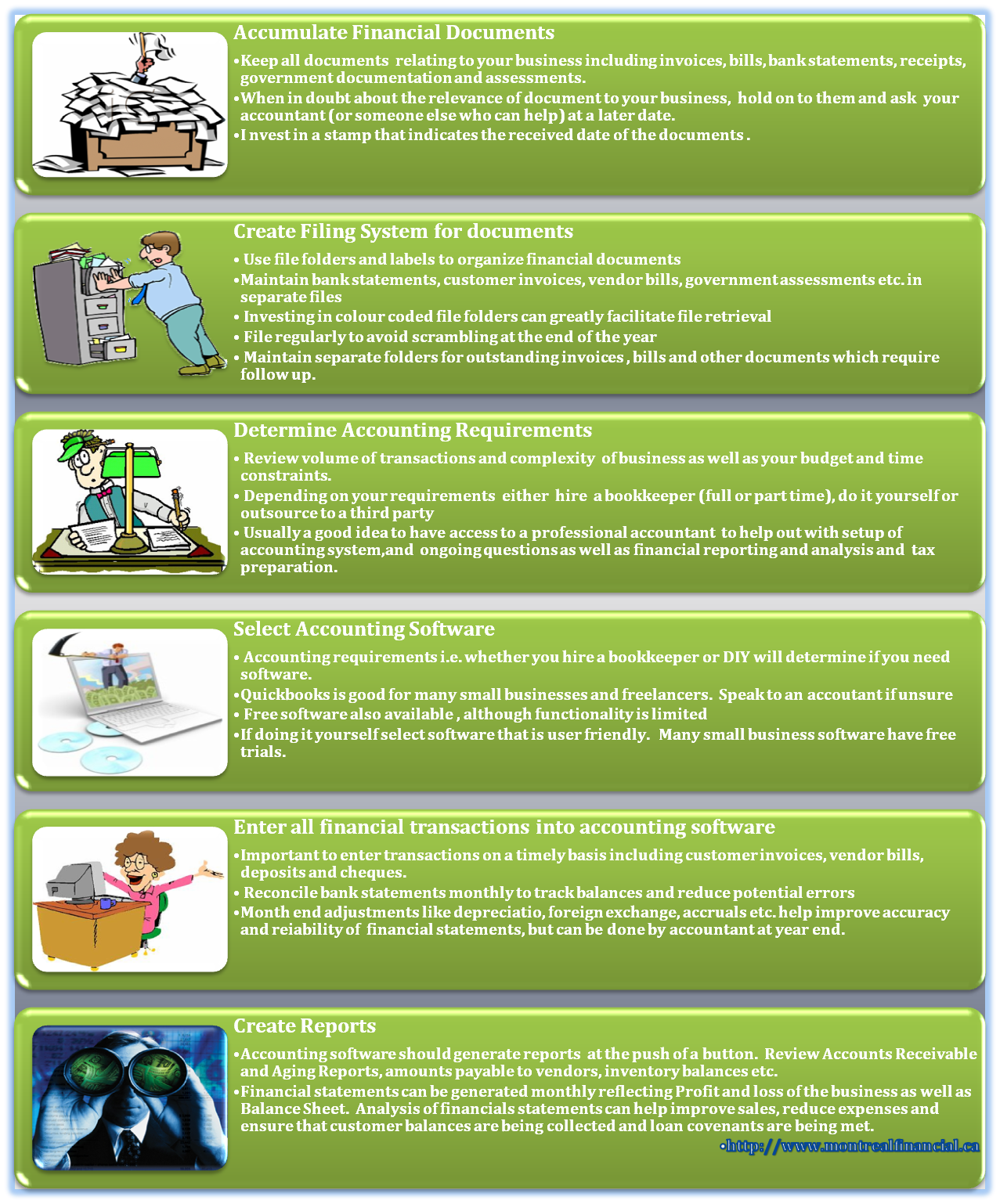
Credit: www.montrealfinancial.ca
System Requirements
Setting up QuickBooks for small business accounting can be straightforward. But first, you need to ensure your system meets the necessary requirements. This ensures QuickBooks runs smoothly and efficiently. Let’s dive into the system requirements for QuickBooks.
Hardware Specifications
Your computer needs to meet certain hardware specifications. QuickBooks requires at least a 2.4 GHz processor. Ensure your computer has at least 4GB of RAM. Though, 8GB is recommended for better performance. Your monitor should have a resolution of at least 1280×1024. Make sure you have at least 2.5GB of disk space. This space is for the QuickBooks software alone. You’ll need more space for your data files.
Software Compatibility
QuickBooks is compatible with specific operating systems. Ensure you use Windows 10 or later. Windows 8.1 is also supported. For Mac users, you’ll need macOS 10.14 or later. QuickBooks also needs a stable internet connection. This is important for updates and online features. Make sure your web browser is up to date. QuickBooks works well with Google Chrome, Firefox, and Safari.
Creating A Quickbooks Account
Creating a QuickBooks account is an essential step for small business accounting. QuickBooks simplifies financial management, offering tools to track income, expenses, and generate reports. Follow these steps to set up your QuickBooks account effectively.
Signing Up Online
To start, visit the QuickBooks website. Click on the “Sign Up” button. Provide your email address and create a strong password. Next, enter your business details like name, address, and industry. Verify your email to complete the registration process. Now, you have your QuickBooks account ready.
Choosing The Right Plan
QuickBooks offers various plans to fit different business needs. Review each plan’s features carefully. The Simple Start plan is great for tracking income and expenses. The Essentials plan includes bill management. The Plus plan offers project tracking and inventory management. Choose the plan that best fits your business requirements. This ensures you have the right tools for your accounting needs.
Setting Up Your Company File
Setting up your company file in QuickBooks is a crucial step for small business accounting. A well-organized company file keeps your financial data accurate and up-to-date. Follow these steps to get started.
Entering Business Information
Begin by entering your business information. This includes the name, address, and contact details.
- Open QuickBooks and select “Create a new company.”
- Fill in your business name.
- Enter your business address, phone number, and email.
- Click “Next” to proceed.
Make sure all details are correct. This information will appear on your invoices and reports.
Customizing Company Settings
Next, customize your company settings to match your business needs.
- Go to the “Edit” menu and select “Preferences.”
- Choose “Accounting” from the list.
- Set your fiscal year start month.
- Enable or disable account numbers.
In the same menu, you can set up:
- Default payment terms
- Invoice templates
- Sales tax information
Tailoring these settings helps streamline your accounting process.
| Setting | Description |
|---|---|
| Fiscal Year | The start month of your financial year |
| Account Numbers | Enable for better organization of accounts |
| Payment Terms | Default terms for customer payments |
| Invoice Templates | Customize the look of your invoices |
| Sales Tax | Set up sales tax rates and agencies |
Proper setup of your company file in QuickBooks saves time and reduces errors. Keep your business finances in check with these simple steps.
Configuring Chart Of Accounts
Configuring the Chart of Accounts in QuickBooks is crucial for small business accounting. This step sets up the backbone for tracking financial transactions. A well-structured Chart of Accounts helps in organizing and categorizing your finances efficiently. Let’s dive into the details of how to configure it properly.
Understanding Account Types
Knowing the types of accounts is the first step. QuickBooks uses different account types to classify financial data. These include assets, liabilities, income, and expenses. Assets are resources owned by the business. Liabilities are obligations or debts. Income accounts track revenue, while expense accounts track costs.
Adding And Editing Accounts
To add a new account, go to the Chart of Accounts menu. Click on ‘New’ to create a new account. Select the appropriate account type. Enter a name and description for the account. Save the account to add it to your list.
Editing an existing account is just as simple. Locate the account in the Chart of Accounts. Click on ‘Edit’ next to the account name. Make the necessary changes. Save your edits to update the account details.
Connecting Bank Accounts
Connecting your bank accounts to QuickBooks can streamline your accounting processes. This step is vital for accurate financial tracking and efficient bookkeeping. Let’s dive into how you can easily link your bank accounts and set up bank feeds in QuickBooks.
Linking Accounts
Linking your bank accounts in QuickBooks is simple. Start by navigating to the ‘Banking’ tab. Select ‘Add Account’ to begin the linking process.
- Choose your bank from the list. If it’s not listed, type its name in the search bar.
- Enter your bank’s login credentials. QuickBooks will securely connect to your bank.
- Select the accounts you want to link. You can choose multiple accounts if needed.
Once your accounts are linked, QuickBooks will automatically import your transactions. This ensures your books are always up-to-date.
Setting Up Bank Feeds
Bank feeds are a powerful feature in QuickBooks. They allow automatic transaction downloads. This saves time and reduces manual entry errors.
To set up bank feeds, follow these steps:
- Go to the ‘Banking’ tab and select ‘Bank Feeds’.
- Click on ‘Set Up Bank Feeds for an Account’.
- Choose your bank and enter your credentials.
- Follow the prompts to complete the setup.
QuickBooks will now download your transactions automatically. You can review and categorize them directly within the software.
Here are some benefits of setting up bank feeds:
- Saves time: Automates transaction downloads.
- Reduces errors: Minimizes manual data entry mistakes.
- Real-time updates: Keeps your books current.
Setting up your bank feeds also provides a clearer financial picture. It enables you to make informed business decisions.
Managing Sales And Income
Managing sales and income is crucial for any small business. QuickBooks offers tools to help you handle these tasks efficiently. This guide will show you how to manage sales and income using QuickBooks. Let’s dive into creating invoices and recording payments.
Creating Invoices
Creating invoices in QuickBooks is simple. First, go to the ‘Sales’ menu. Click on ‘Invoices’ and then ‘Create Invoice’. Fill in the customer details. Add the products or services sold. Make sure to include the quantity and price. QuickBooks will automatically calculate the total amount. Review the invoice for accuracy. Once done, click ‘Save and Send’. Your customer will receive the invoice via email.
Recording Payments
Recording payments in QuickBooks ensures your books are accurate. Start by going to the ‘Sales’ menu. Select ‘Invoices’ to see a list of pending invoices. Click on the invoice for which you received payment. Choose ‘Receive Payment’ at the top. Enter the amount paid by the customer. Select the payment method used. Ensure the payment date is correct. Click ‘Save and Close’ to record the payment. This process helps you keep track of your income.

Credit: www.fourlane.com
Tracking Expenses And Bills
Tracking expenses and bills is crucial for small business accounting. QuickBooks makes this process simple and efficient. This section will guide you through entering expenses and managing bills in QuickBooks. You will learn how to keep your accounts organized and up-to-date.
Entering Expenses
QuickBooks allows you to enter expenses quickly. Follow these steps:
- Log in to your QuickBooks account.
- Navigate to the Expenses tab.
- Click on New Transaction.
- Select Expense.
- Fill in the details, such as date, amount, and payee.
- Choose the correct category for the expense.
- Click Save to record the expense.
Managing Bills
Managing bills in QuickBooks ensures you pay your vendors on time. Follow these steps:
- Go to the Expenses tab.
- Select Bills from the dropdown menu.
- Click on New Bill.
- Enter the vendor name and bill details.
- Include the due date to avoid late payments.
- Attach any relevant documents like invoices.
- Click Save to record the bill.
By following these steps, you can effectively track expenses and manage bills in QuickBooks. This will help you maintain accurate financial records and ensure timely payments.
Generating Financial Reports
Generating financial reports in QuickBooks helps you track your business’s financial health. These reports provide valuable insights. They help you make informed decisions. Let’s explore how to generate some key reports.
Running Profit And Loss Reports
A Profit and Loss Report shows your income and expenses over a period. Follow these steps:
- Open QuickBooks.
- Go to the Reports menu.
- Select Company & Financial.
- Click on Profit & Loss Standard.
- Set the date range for the report.
- Click Run Report.
The report displays your total income, total expenses, and net profit. This helps you understand if your business is making money.
Creating Balance Sheets
A Balance Sheet gives a snapshot of your business’s financial condition at a specific time. Here’s how to create one:
- Go to the Reports menu.
- Select Company & Financial.
- Click on Balance Sheet Standard.
- Choose the date for the report.
- Click Run Report.
The Balance Sheet shows your assets, liabilities, and equity. This helps you understand what your business owns and owes.
| Report Type | Key Information |
|---|---|
| Profit and Loss | Income, Expenses, Net Profit |
| Balance Sheet | Assets, Liabilities, Equity |
These reports are vital. They give a clear picture of your business’s financial status. Use them regularly to keep track of your business’s health.
Tips And Best Practices
Setting up QuickBooks for small business accounting can seem daunting. But with the right tips and best practices, you can streamline the process. These tips will help ensure your QuickBooks setup is efficient and error-free.
Regular Backups
Regular backups are crucial for safeguarding your financial data. Aim to back up your QuickBooks files daily. This ensures you never lose important information. Use both local and cloud storage options for added security. Regularly check that your backups are functioning correctly. Automated backup solutions can simplify this process. This helps you focus on running your business without worrying about data loss.
Utilizing Quickbooks Support
Utilizing QuickBooks support can save you time and frustration. QuickBooks offers a variety of support options, including chat, phone, and email. Take advantage of these resources whenever you face challenges. The support team can help with software issues, troubleshooting, and best practices. Additionally, explore the QuickBooks community forums. These forums are filled with tips from other users. This can provide quick solutions to common problems.
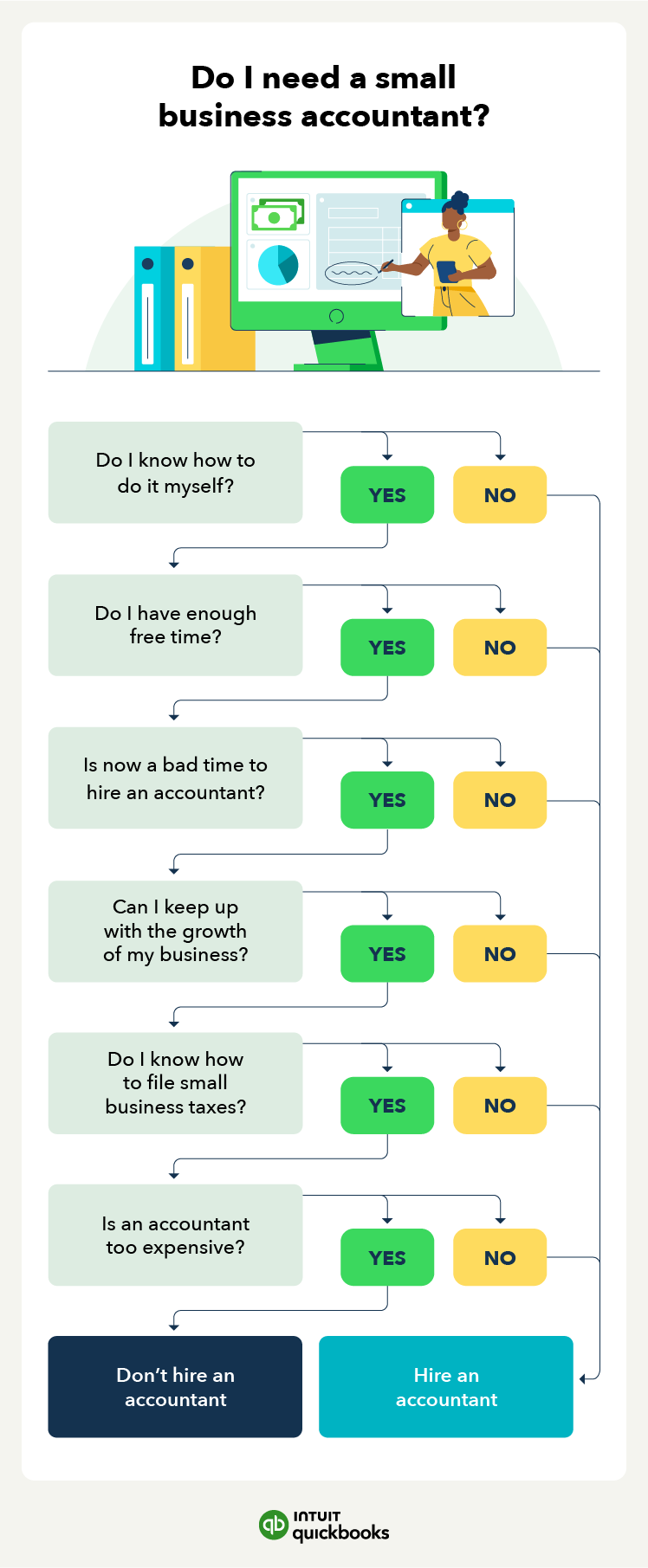
Credit: quickbooks.intuit.com
Frequently Asked Questions
What Is Quickbooks?
QuickBooks is accounting software designed for small businesses. It helps manage finances, track expenses, and generate reports.
How Do I Set Up Quickbooks?
To set up QuickBooks, create an account, enter business details, and link bank accounts. Customize settings as needed.
Is Quickbooks Good For Small Businesses?
Yes, QuickBooks is ideal for small businesses. It simplifies accounting tasks, improves financial management, and saves time.
Can I Link My Bank Account To Quickbooks?
Yes, you can link your bank account to QuickBooks. This helps automate transaction tracking and reconciliation.
Conclusion
Setting up QuickBooks can streamline your small business accounting. Follow the steps carefully. This ensures accurate financial records. Regular updates keep your data secure. Remember to back up your files. This prevents data loss. QuickBooks makes accounting easier for small businesses.
Start today and simplify your financial tasks.