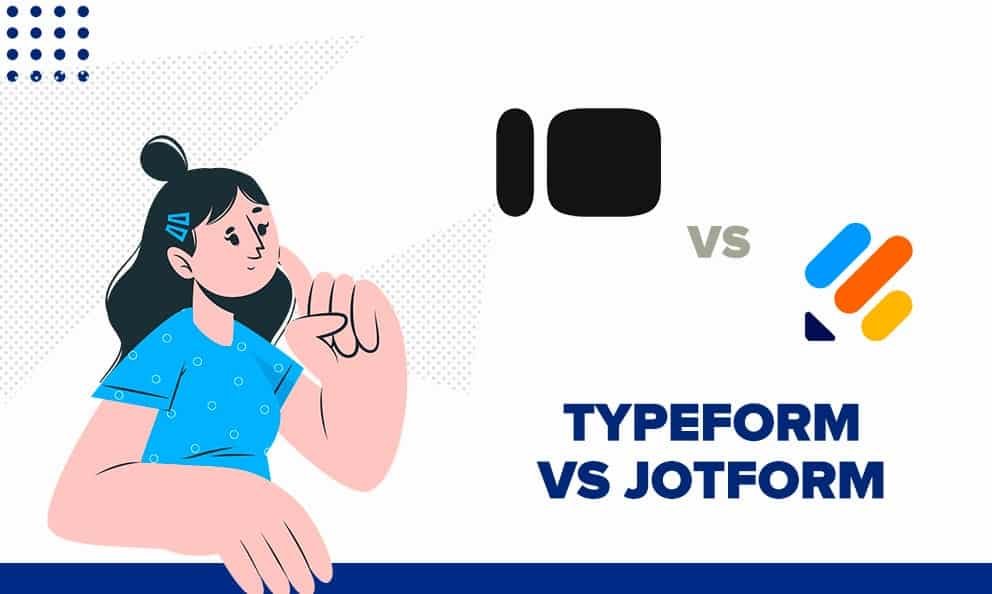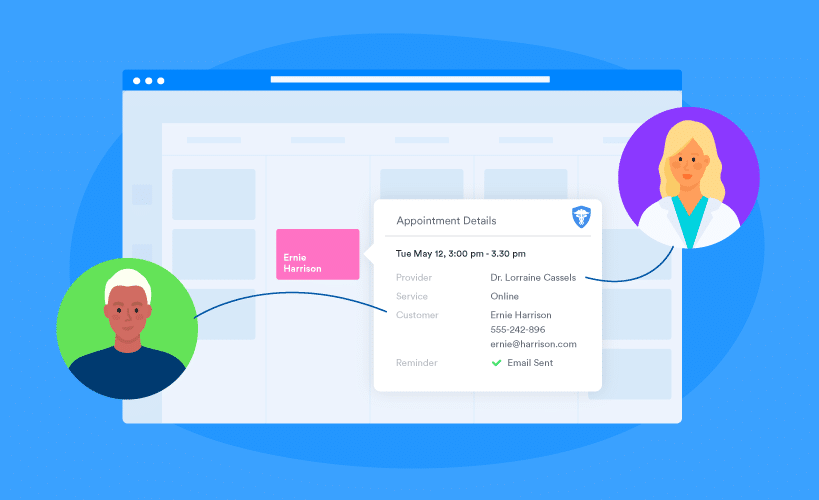Setting up QuickBooks for small business accounting is crucial. It streamlines financial management and saves time.
Many small business owners struggle with accounting. QuickBooks offers a user-friendly solution. This powerful tool simplifies tasks like invoicing, tracking expenses, and managing payroll. The right setup ensures accurate records and financial health. We will guide you through the process.
Our step-by-step instructions will make it easy. By the end, you’ll have a solid foundation. Your business finances will be in good hands. Ready to get started? Let’s dive in and make accounting stress-free.
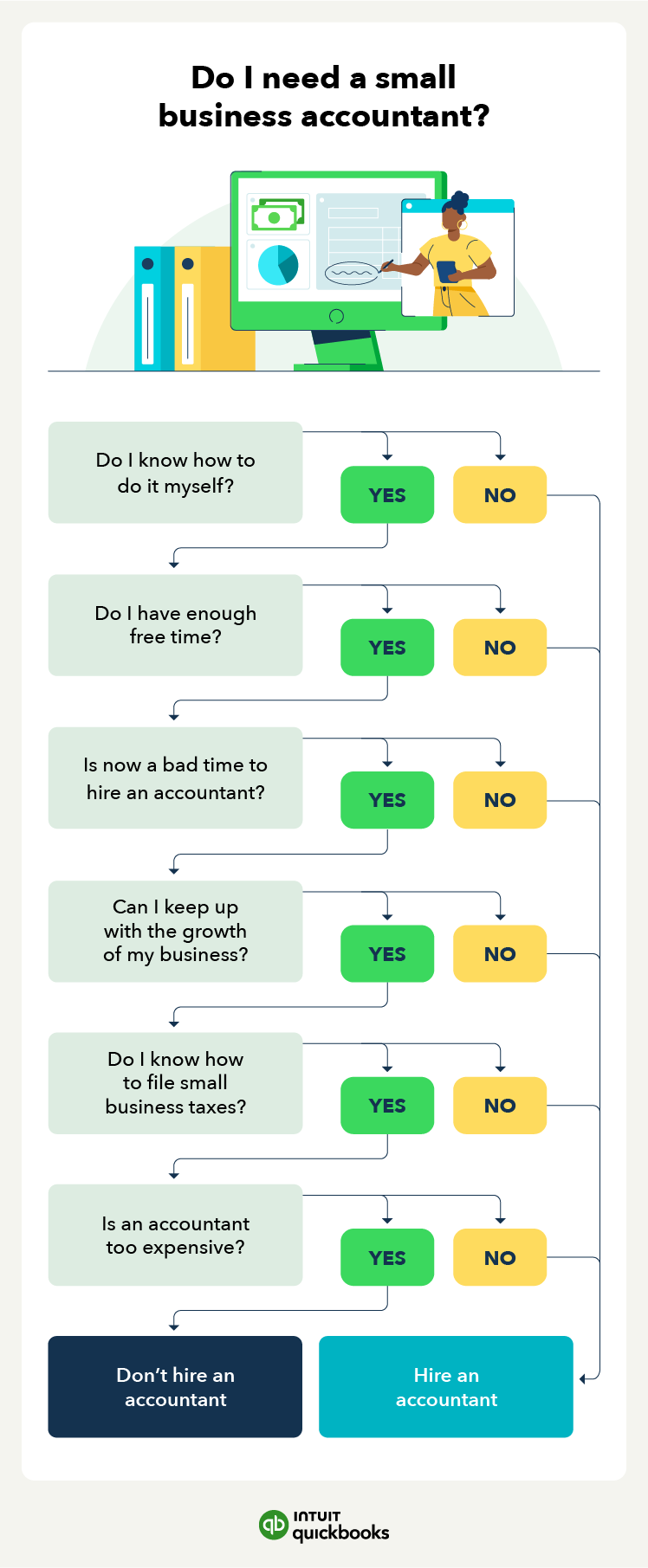
Credit: quickbooks.intuit.com
Introduction To Quickbooks
Setting up QuickBooks for small business accounting can seem daunting, but it’s a game-changer when done right. QuickBooks simplifies your accounting processes, making financial management less stressful and more efficient. Here’s an introduction to get you started on this journey.
What Is Quickbooks?
QuickBooks is an accounting software designed to help small businesses manage their finances. It offers tools for invoicing, tracking expenses, and generating reports. Whether you’re a freelancer or run a small company, QuickBooks can streamline your accounting tasks.
Imagine having all your financial data in one place. QuickBooks allows you to do just that. It syncs with your bank accounts and credit cards, making it easy to keep track of your transactions.
Plus, it’s user-friendly. Even if you’re not a finance expert, you can navigate QuickBooks with ease. It’s designed with small business owners in mind.
Benefits For Small Businesses
Using QuickBooks offers numerous benefits for small businesses. First and foremost, it saves you time. You no longer have to manually enter data or cross-check multiple spreadsheets.
Accuracy is another major advantage. QuickBooks reduces the risk of human error, ensuring your financial records are correct. Accurate records are crucial for making informed business decisions.
QuickBooks also provides valuable insights. With its reporting tools, you can see how your business is performing at a glance. This helps you plan for the future and identify areas for improvement.
Moreover, QuickBooks can grow with your business. As your needs change, you can add more features or upgrade to a more advanced version. This flexibility ensures that QuickBooks remains a valuable tool as your business evolves.
Have you ever wished for an easier way to handle your taxes? QuickBooks has got you covered. It helps you keep track of deductions and generates reports needed for tax filing.
In short, QuickBooks can transform how you manage your business finances. Have you tried QuickBooks yet? If not, it might be time to see what it can do for you.
Choosing The Right Quickbooks Version
Setting up QuickBooks for your small business is crucial. Selecting the right version can make a big difference. QuickBooks offers Online and Desktop versions. Each has unique features. This guide helps you choose the best fit for your business.
Quickbooks Online Vs. Desktop
QuickBooks Online is cloud-based. You can access it from any device. It is ideal for businesses needing remote access. QuickBooks Desktop is installed on a computer. It offers more complex features. Choose Desktop if your business needs detailed accounting.
QuickBooks Online updates automatically. No need to worry about software updates. QuickBooks Desktop requires manual updates. It can be time-consuming. Online version supports multiple users easily. Desktop version has user limits. Consider how many people need access.
Factors To Consider
Think about your business size. QuickBooks Online is great for small businesses. QuickBooks Desktop suits larger ones. Budget is another factor. Online version has a monthly fee. Desktop version has a one-time cost. Compare the pricing plans.
Consider your accounting needs. Do you need advanced features? QuickBooks Desktop offers more detailed tools. QuickBooks Online is simpler. But it has essential features for small businesses. Evaluate what your business requires.
Customer support is crucial. QuickBooks Online offers 24/7 support. QuickBooks Desktop has limited support hours. Check the support options. Choose the version that helps you most.
Setting Up Your Quickbooks Account
Set up QuickBooks for small business accounting by creating an account and entering your business details. Customize settings to fit your needs, ensuring accurate financial tracking and reporting. QuickBooks simplifies managing expenses, invoices, and payroll.
Setting Up Your QuickBooks Account Setting up QuickBooks for your small business accounting can streamline your financial management tasks. With an intuitive interface, it’s designed to save you time and reduce errors. Let’s dive into how to get started with setting up your QuickBooks account.Creating An Account
First things first, you need to create an account. Head over to the QuickBooks website and click on the “Sign Up” button. Follow the prompts to enter your business information, including your name, email address, and business type. QuickBooks will guide you through the process, making it easy and hassle-free. Once your account is created, you’ll receive a confirmation email. Be sure to verify your email address to proceed.Customizing Your Profile
Now that your account is set up, it’s time to customize your profile. This is where you tailor QuickBooks to fit your business needs. Start by entering your business details such as address, phone number, and industry. QuickBooks allows you to add specific information like your business logo and tax ID number. This personalization helps keep your records accurate and professional. Don’t forget to set your preferences for currency, date format, and time zone. As you navigate these settings, consider what unique aspects of your business need special attention. Are there specific reports you find useful? Customize your dashboard to highlight these for quick access. Is there something you find particularly challenging with accounting? QuickBooks likely has a feature to help with that. Explore the customization options and make the software work for you. Setting up QuickBooks properly from the start can save you countless hours down the road. Have you set up your QuickBooks account yet? If not, what’s holding you back?Configuring Company Settings
Configuring company settings in QuickBooks is essential for accurate accounting. This step helps tailor the software to fit your business needs. It ensures that all financial data is correctly recorded and reported. Let’s explore how to set up these settings.
Entering Company Information
First, input your company information. This includes your business name, address, and contact details. Accurate information is crucial for invoicing and communication. Here’s how to do it:
- Go to the ‘Company’ menu.
- Select ‘My Company’.
- Click the ‘Edit’ icon.
- Fill in the necessary fields with your business details.
- Save your changes.
Ensure all information is correct and up-to-date. This helps in maintaining professional communication.
Setting Fiscal Year
Next, set your fiscal year. This period is crucial for financial reporting. It helps in preparing taxes and generating accurate reports. Follow these steps:
- Navigate to ‘Company’ in the menu.
- Select ‘Preferences’.
- Find the ‘Accounting’ section.
- Set your fiscal year start month.
- Confirm your selection and save.
Choosing the correct fiscal year aligns your accounting periods. This aids in better financial management and tax preparation.
Configuring these settings ensures your QuickBooks is set up for success. Accurate company information and fiscal year settings are foundational steps. They pave the way for smooth accounting processes.
Connecting Your Bank Accounts
Connecting your bank accounts to QuickBooks can streamline your small business accounting. It helps keep your financial data up-to-date. You can avoid manual data entry and errors. Let’s dive into the steps to connect your bank accounts.
Linking Bank Accounts
First, log in to your QuickBooks account. Go to the Banking menu. Click on “Add Account” to start the process. QuickBooks will prompt you to select your bank. Choose your bank from the list. If your bank is not listed, you can manually add it. Enter your bank’s URL. Follow the prompts to enter your login credentials. QuickBooks will securely connect to your bank. Once connected, you will see your bank accounts in QuickBooks.
Importing Bank Transactions
After linking your bank accounts, you need to import your transactions. QuickBooks does this automatically. Go to the Banking menu again. Select the account you want to update. Click on “Update” to import new transactions. You can also set up automatic updates. This ensures your transactions are always current.
Review the imported transactions. Match them with your existing records. Categorize each transaction correctly. This keeps your financial data accurate. Use the rules feature in QuickBooks to automate this process. Set rules for regular transactions. QuickBooks will categorize them for you in the future.

Credit: www.fourlane.com
Managing Customers And Vendors
Set up QuickBooks for small business accounting to manage customers and vendors efficiently. Track payments, invoices, and expenses seamlessly.
Managing Customers and Vendors Managing customers and vendors is crucial for any small business using QuickBooks. This helps you keep track of who owes you money and who you need to pay. Efficiently organizing these details in QuickBooks will save you time and reduce errors.Adding Customer Information
Adding customer information in QuickBooks is straightforward. Start by navigating to the “Sales” menu, then select “Customers.” Click on the “New Customer” button to input details such as name, address, and contact information. Ensure you fill out as many fields as possible. This will help later when you need to send invoices or follow up on payments. You can also add custom fields relevant to your business. For example, you might want to include a customer’s preferred payment method.Setting Up Vendor Profiles
Setting up vendor profiles is just as easy. Go to the “Expenses” menu and select “Vendors.” Click on “New Vendor” to enter the necessary information. Include details like the vendor’s name, address, and contact information. Accurate vendor profiles make it easier to manage your payables and maintain good relationships. Consider adding custom fields here as well. If a vendor has specific payment terms, note them in their profile. Taking the time to manage customer and vendor information properly can make your accounting much smoother. How do you keep track of your important business contacts?Tracking Income And Expenses
Setting up QuickBooks for small business accounting can be a game-changer for managing your finances. One of the most crucial aspects of this is tracking your income and expenses efficiently. Not only does this help you understand your financial health, but it also ensures you’re prepared for tax season. Let’s dive into how you can set this up in QuickBooks.
Categorizing Transactions
Accurate categorization of transactions is essential. It helps you know where your money is coming from and where it’s going. Start by creating categories that fit your business needs. Think of categories like Office Supplies, Travel, or Client Payments.
QuickBooks allows you to set up these categories easily. Navigate to your Chart of Accounts and add the categories you need. Be sure to use clear and specific names. This makes it easier to pull accurate reports later.
Have you ever struggled with remembering what a transaction was for? Categorizing transactions promptly can help avoid this confusion. Make it a habit to update your transactions regularly. This small step can save you a lot of time and headache in the future.
Setting Up Expense Tracking
Tracking expenses is more than just good practice—it’s crucial for understanding your financial health. QuickBooks offers several features to simplify this process. You can link your business bank account to QuickBooks for automatic updates. This ensures you never miss recording an expense.
Consider setting up rules for recurring expenses. This can be a real time-saver. For instance, if you have a monthly subscription, set a rule to categorize it automatically. This way, you maintain consistency and save time.
Don’t forget to use the mobile app for tracking expenses on the go. Take pictures of your receipts and upload them directly to QuickBooks. This ensures you have all your expenses recorded promptly and accurately.
How do you keep your expense tracking consistent? Share your tips in the comments below. Engaging with other business owners can provide new insights and help streamline your process even further.
By categorizing transactions accurately and setting up efficient expense tracking, you can gain a clearer understanding of your business finances. QuickBooks makes this easier, so you can focus on what you do best—running your business.
Generating Financial Reports
Generating financial reports in QuickBooks helps you understand your business’s financial health. These reports provide insights into your revenue, expenses, and overall profitability. Here’s how you can create essential financial reports in QuickBooks.
Creating Balance Sheets
A balance sheet shows your company’s assets, liabilities, and equity at a specific point in time. To create a balance sheet in QuickBooks, go to the Reports menu. Select ‘Company & Financial’ and then choose ‘Balance Sheet Standard.’ Customize the report dates to match your desired period. You can also adjust the report basis, either cash or accrual, depending on your accounting method.
Running Profit And Loss Statements
A profit and loss statement, also known as an income statement, summarizes your revenue and expenses over a period. To run this report in QuickBooks, navigate to the Reports menu. Select ‘Company & Financial’ and then choose ‘Profit & Loss Standard.’ Customize the date range to reflect the period you want to analyze. Review the report to see your net income or loss for the chosen period.
Tips And Best Practices
Setting up QuickBooks for small business accounting can streamline your financial management. Following some tips and best practices ensures you use the software effectively. Let’s dive into some key practices.
Regular Reconciliation
Reconcile your accounts regularly. This helps spot any discrepancies. Matching transactions with bank statements keeps your records accurate. It also prevents issues during audits. Aim to reconcile at least monthly.
Maintaining Accurate Records
Keep your records accurate. Enter transactions promptly. This avoids errors and keeps your data current. Use clear, detailed descriptions for each entry. This helps understand each transaction later. Organize receipts and invoices systematically. This practice saves time when needed.
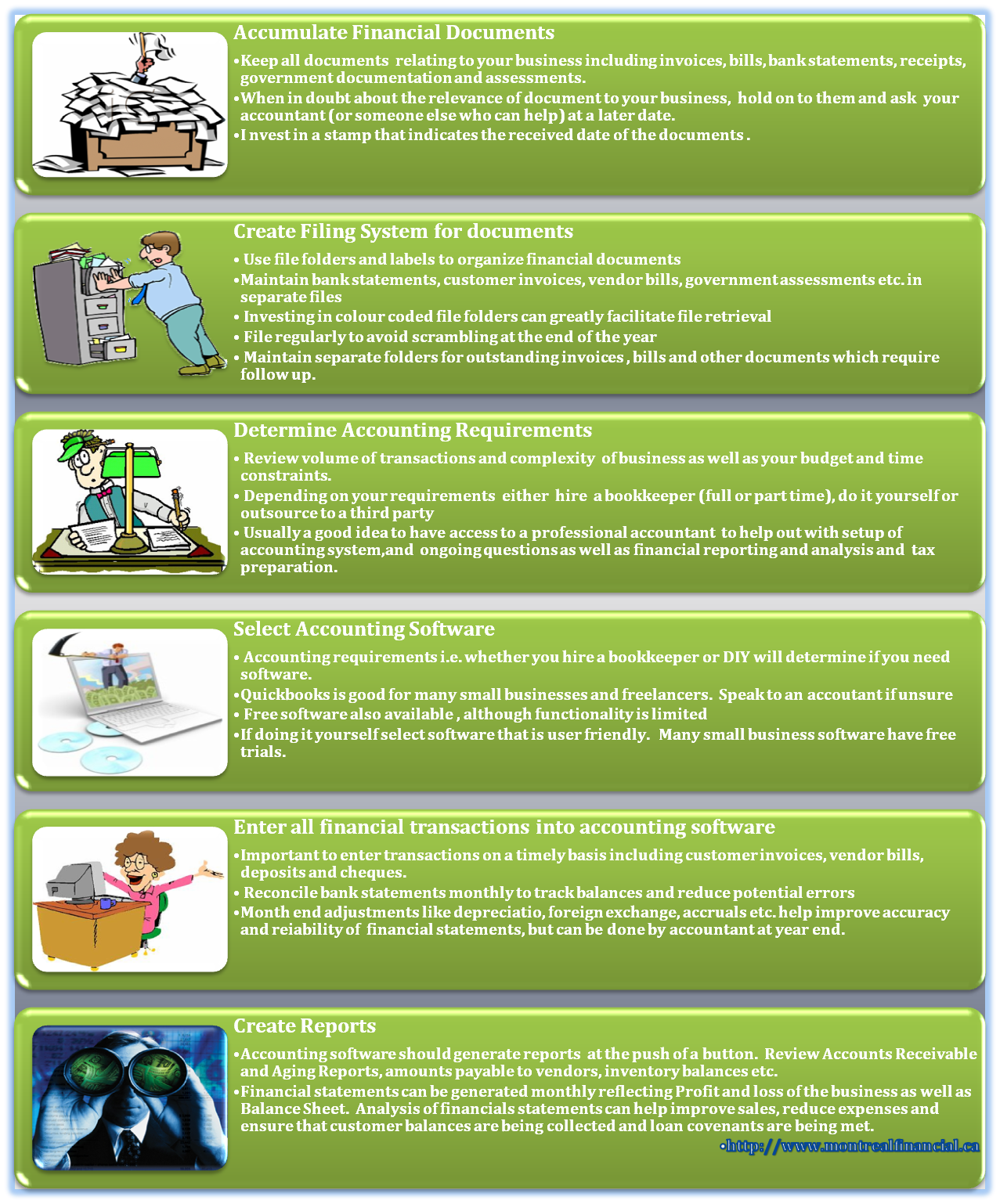
Credit: www.montrealfinancial.ca
Conclusion And Next Steps
QuickBooks setup for small business accounting simplifies financial management. Following the steps ensures accurate records and streamlined processes. Next, explore advanced features to optimize efficiency.
Setting up QuickBooks for your small business accounting is a big step toward better financial management. You’ve done the heavy lifting, but it’s important to review your setup and plan for future growth to maximize its benefits.Reviewing Your Setup
Take a moment to go through each aspect of your QuickBooks setup. Check if all your accounts are correctly categorized. Ensure your income and expense categories align with your business needs. Look at the reports generated by QuickBooks. Are they providing the insights you need? Adjust settings if necessary. Accuracy here will save you headaches down the road.Planning For Future Growth
Think about where your business is headed. Will you be adding more employees? Consider how QuickBooks can handle payroll. Are you planning to expand your services? Make sure your setup can accommodate new categories and accounts. Reflect on your goals. Use QuickBooks to track progress. Set benchmarks and monitor them regularly. This will help you stay on course and make informed decisions. What are your next steps? Regularly review your QuickBooks data to stay updated. Plan for future changes and growth. Keep learning and adapting. QuickBooks can be a powerful tool, but only if you use it effectively.Frequently Asked Questions
How Much Do People Charge To Do Quickbooks Bookkeeping For Small Business?
QuickBooks bookkeeping for small businesses typically costs between $30 to $100 per hour, depending on experience and location.
How To Set Up A Small Business In Quickbooks?
To set up a small business in QuickBooks, create a new company file. Enter your business details. Customize your chart of accounts. Add products, services, and customers. Set up vendors and expenses.
Why Don’t Accountants Like Quickbooks?
Accountants often dislike QuickBooks due to its limited customization, lack of industry-specific features, and occasional software bugs.
Is Quickbooks Easy To Use For Small Business?
Yes, QuickBooks is easy to use for small businesses. It offers user-friendly features and simplifies accounting tasks effectively.
Conclusion
Setting up QuickBooks for small business accounting is straightforward. Follow the steps carefully. Organize your finances efficiently. Save time on accounting tasks. QuickBooks offers great tools for small businesses. Track expenses and income easily. Simplify tax season. Focus on growing your business.
QuickBooks makes managing finances simple. Get started today and streamline your accounting.